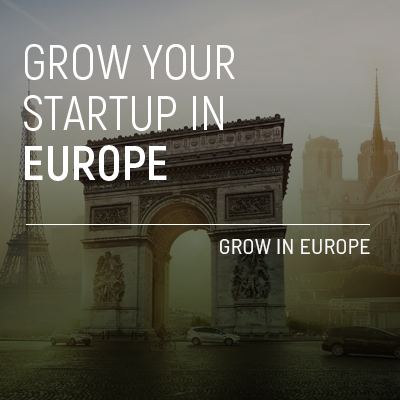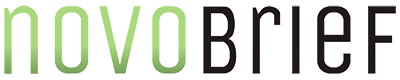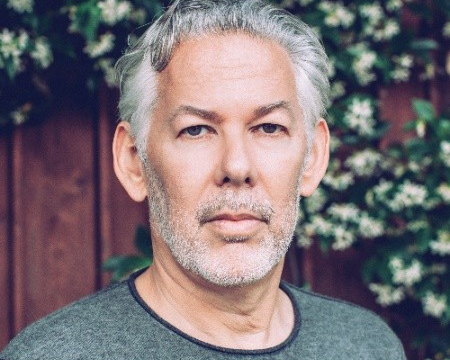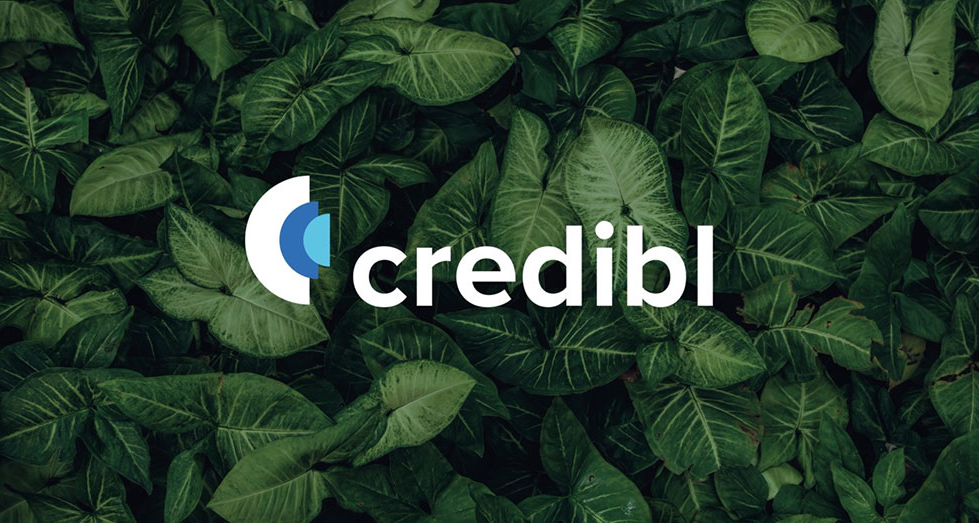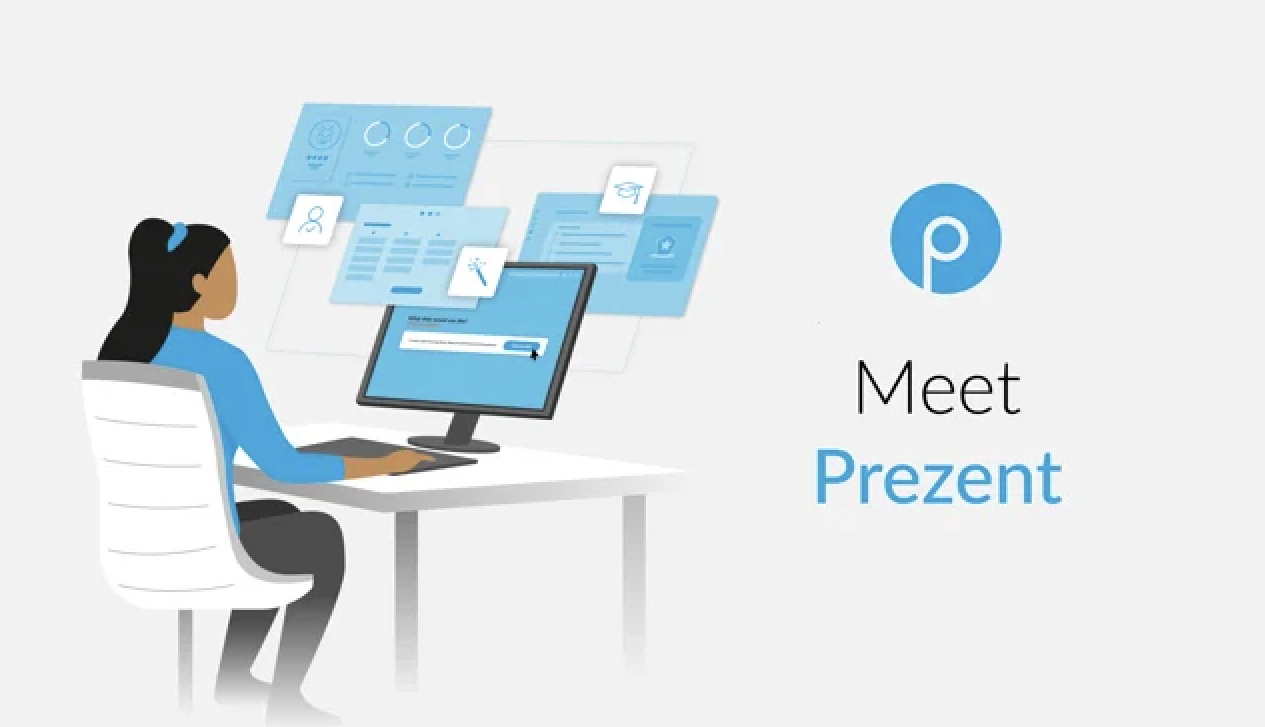With so many platforms supporting different video formats, finding a simple and compatible solution is no longer a daunting task for video conversion.
In April Australia-based Clipchamp launched Clipchamp Create to simplify the video editing process. Today, we highlight the platform’s video converter, which supports a wide array of video formats.
Here we take a look at how an online video converter can help your startup streamline the process in adding quality videos to your website, how to optimize your videos for social media, and how to vouchsafe your data in a secure and private way.
Video Conversion for building your website
There are countless platforms that allow you to build your website from scratch; however, many of them have restrictions on accepted video formats and file size.
Take Squarespace for example. Squarespace only offers built-in options for embedding videos, and it does not accept direct uploads.
This means that users must embed videos from a third party platform, so having an online video converter to get videos ready for use in web design comes in very handy to obtain videos that get accepted by any website that people can upload videos to.
Since different platforms require different outputs, Clipchamp’s video converter ensures your videos work anywhere online while maintaining control of the resolution and quality – the “Web” output option converts videos to MP4 that work anywhere online.
And if you have many videos to convert, the converter’s batch input option lets you process all of them at once. This feature is available in Chrome and requires a Chrome extension.
Converting Video for Social Media
The Clipchamp converter accepts a wide range of video formats as both input and output, which is essential when converting videos for services such as Instagram.
Instagram recommends only using MOV or MP4 when uploading videos to its platform, but what happens if your video is in AVI, MKV, or FLV?
If you use the Clipchamp converter, this is not an issue at all. It supports a long list of input and output formats including:
- AVI
- MOV
- DIVX
- FLV
- 3GP
- MP4
- WMV
- VOB
- MKV
- ASF
- And even WebM
After selecting the output settings or leaving the defaults in the video converter, your video will get processed, resulting in a clip that Instagram supports.
When the processing is finished, you can save the file and then upload it to Instagram by copying it back onto your mobile device and selecting it in the Instagram app as they do not allow uploads from a desktop computer.
Converting Videos Online Securely and Privately
Having successfully tested video files as large as 20GB, the Clipchamp video converter allows you to retain the resolution of your video or change it to 240p, 360p, 480p, 720p, 1080p, or 4K.
Keeping security and privacy at the forefront, Clipchamp never has access to your videos, unlike most online converters.
You don’t need to upload your video files to any online video conversion provider either, your files get processed on your computer.
This retains your privacy and saves valuable time and data since the processing happens directly on your computer and starts immediately after you hit the “Start” button, which also means that your video file never leaves your computer unless you choose to make use of the Facebook, YouTube, Vimeo or Google Drive sharing and uploading options.
Clipchamp Utilities
Recording, compressing, and converting are essential features in any video maker’s arsenal. Clipchamp’s video converter is part of the company’s “Utilities” pack that covers all the video basics including video recording, compression, and of course, converting.
Using Clipchamp Utilities allows you to get videos that work anywhere – you can start recording with your webcam or instantly compress and convert existing footage, all in the same product.
Recording straight from your browser means you no longer have to worry about uploading content from your phone or camera to your desktop. It’s lightning fast, completely private and you can start sharing, compressing or editing the webcam recording much sooner.
Compressing file sizes makes it much easier to work with videos, offline and online. They allow your website to load faster, save you storage space and can be shared much more quickly. That is why Clipchamp’s online video compressor includes a batch compression option – perfect for anyone with many large video files.
Convenient output presets determine the video’s resolution, format and compression level. They are automatically set for web, compressing videos to be optimized for social media and other online use.
Converting video with Clipchamp is a snap, and you can optimize it for mobile, social media and a whole lot more.